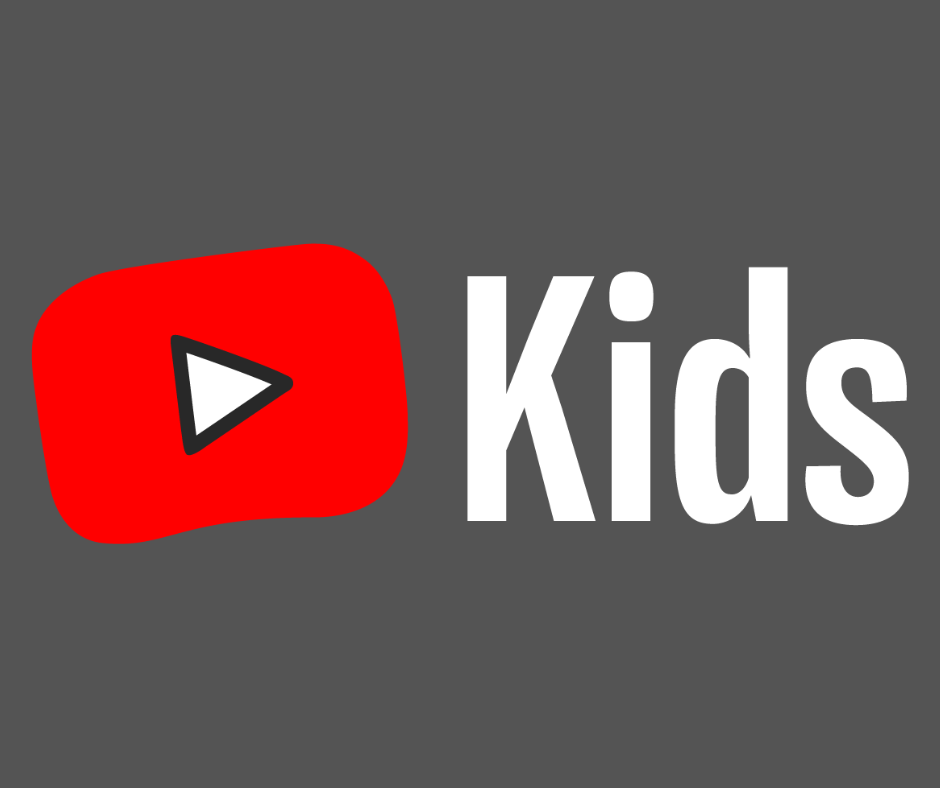YouTube is the most popular social media app used among kids and teens. Because so many kids spend time on YouTube, Google developed the YouTube Kids app which makes it easier for kids to navigate and find kid appropriate content. YouTube Kids also offers built in filters to protect young viewers from inappropriate content. The app offers customizable parental controls that allow caregivers to set…